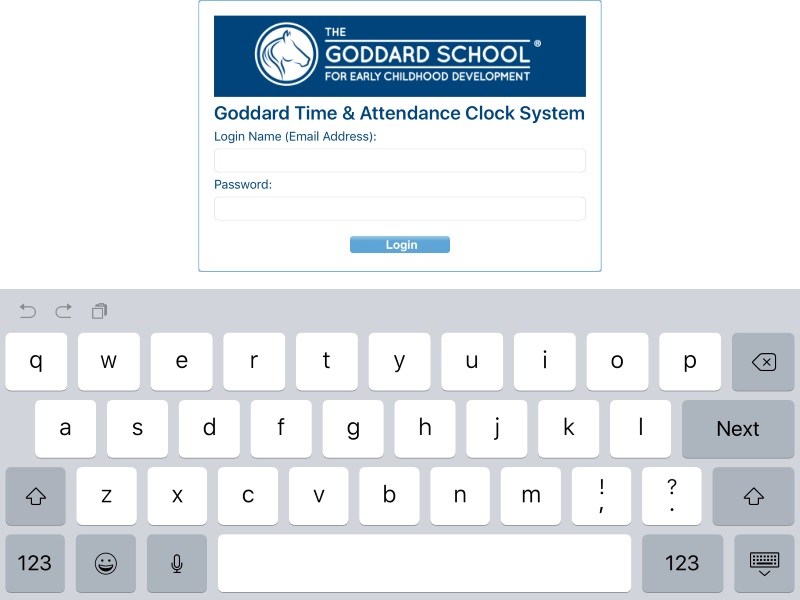The following apps are available for install, note that you must click/tap the link on the device you want the app installed.
iPad/iOS
The first time a Goddard Systems app is installed on an individual iPad, you will need to trust the publisher so that it can run. Below you will find step by step instructions with screen shots showing each step. This is only required the first time an app is installed or if you've manually deleted the app and now want to reinstall. Note that you can get a larger 1view of each screen shot by tapping on it.
1. After tapping the link above you will see a confirmation dialog, tap "Install" to continue:
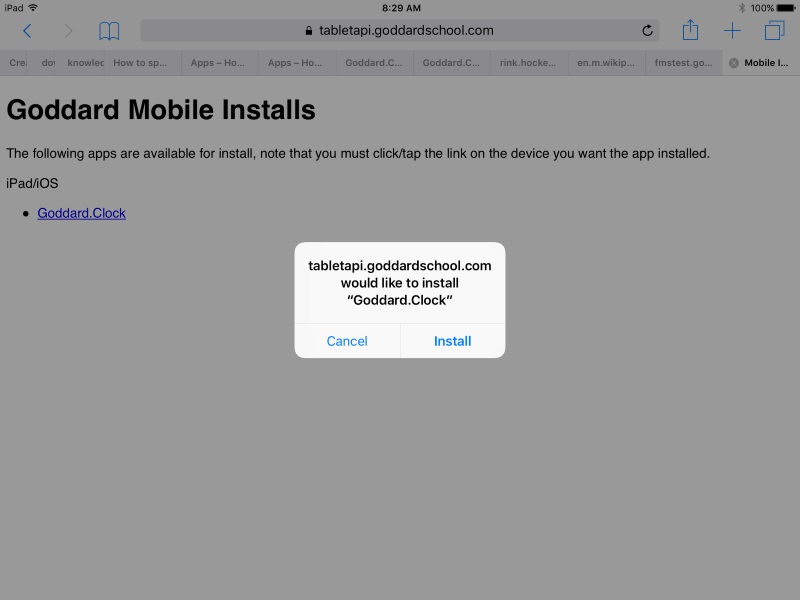
2. While the app is being downloaded and installed, it will appear on your screen shaded to indicate that it is working:
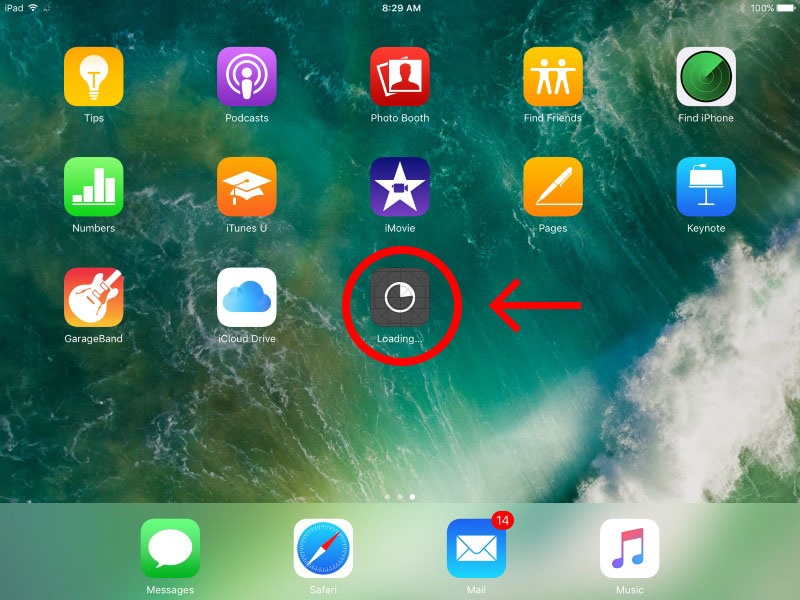
3. After the installation is complete, the app icon will now show its normal view:
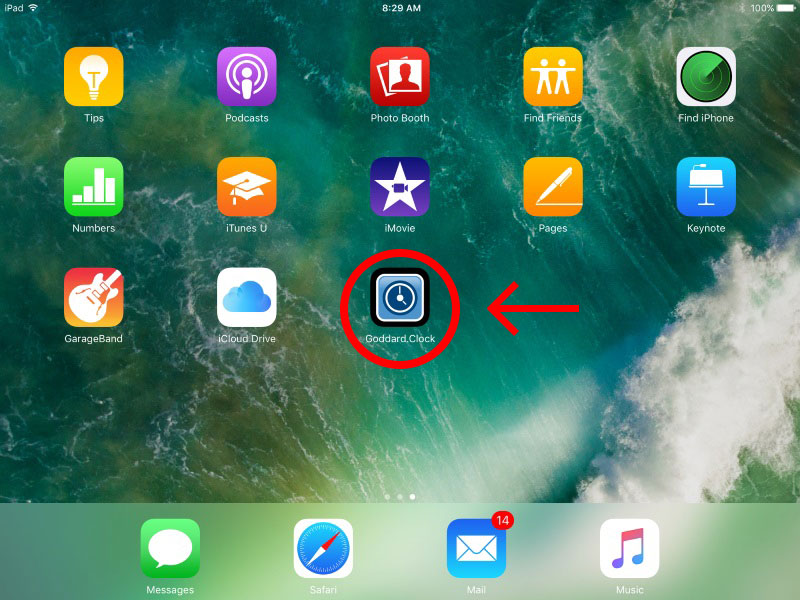
4. If you were to tap/run the app without performing the "Trust" steps, this is the message you will receive:

5. After the app is fully downloaded, enter the "Settings" app and tap "General", then scroll to the bottom:
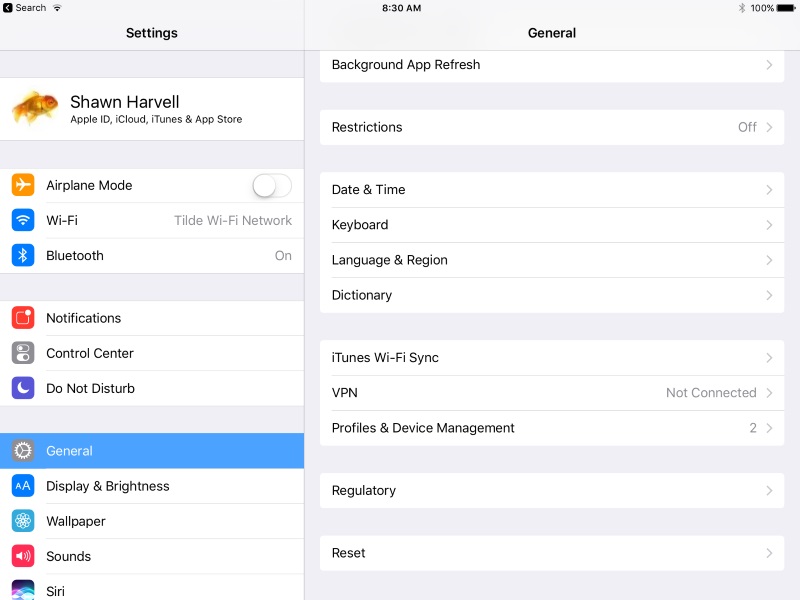
6. Now tap "Profiles & Device Management". Then tap "Goddard Systems, Inc.":
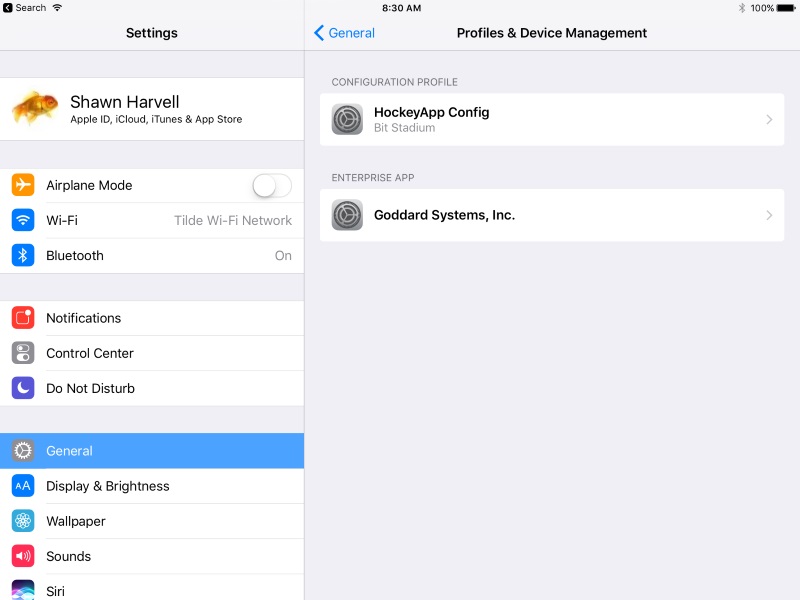
7. Tap the button "Trust 'Goddard Systems, Inc.'":
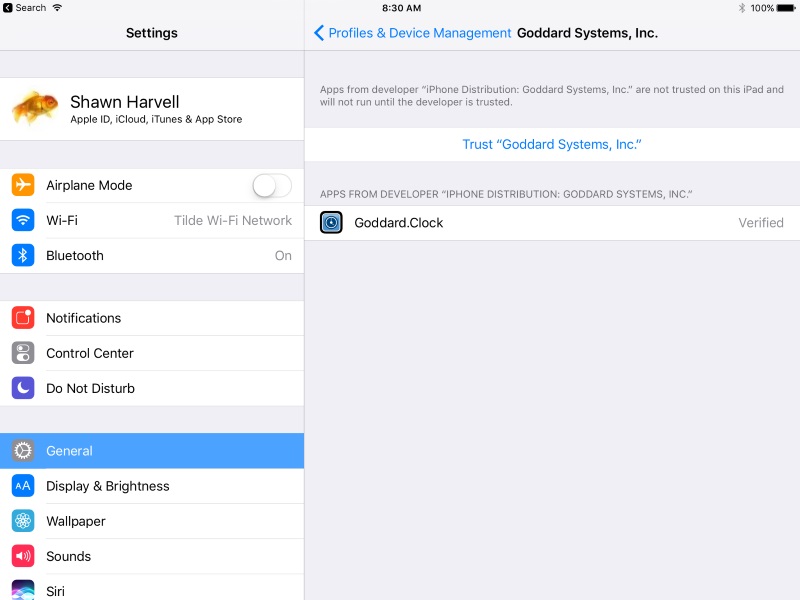
8. Tap the button "Trust":
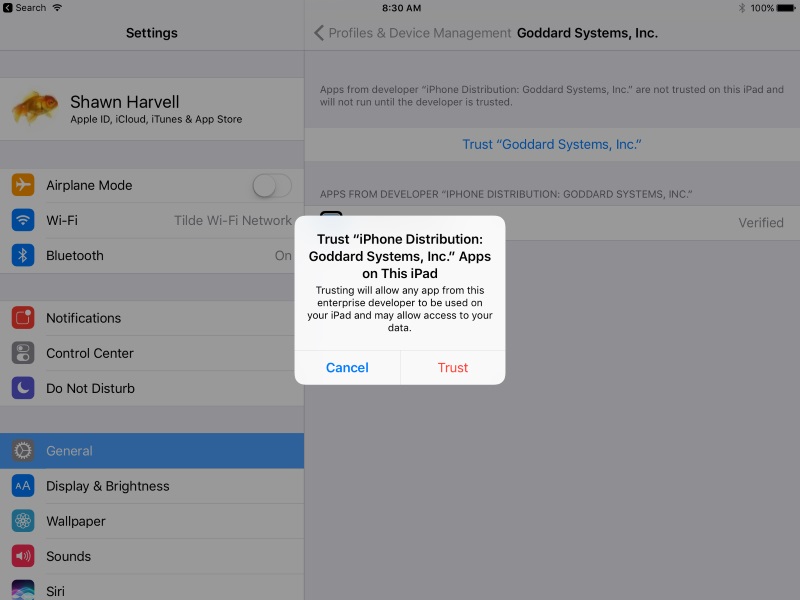
Your screen will now appear thusly:
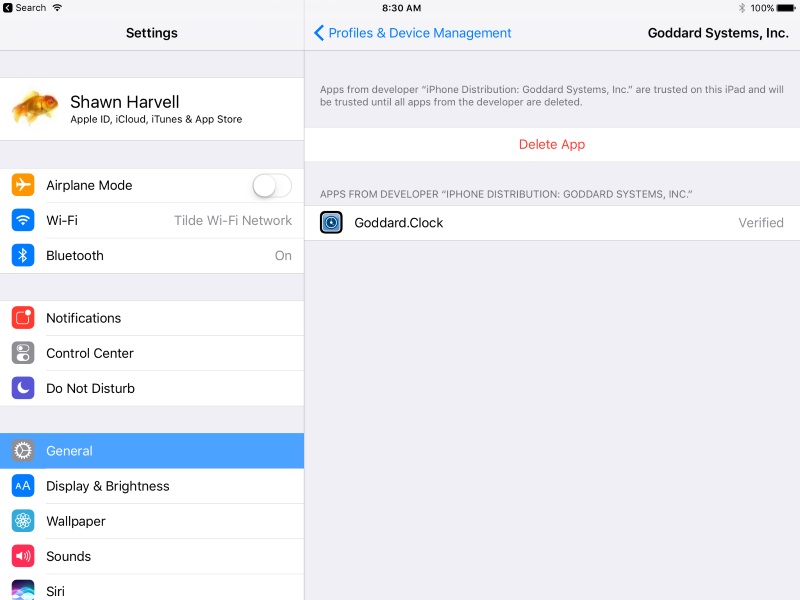
You may now run the app. When it starts you will see the app login screen. Enter the same login & password you have previously used for the timeclock web application: